Student Device Content Filtering
Student Device Content Filtering and Parental Controls
Pennoyer School District 79’s district owned student Chromebooks and iPads are filtered on and off of the District’s network. Pennoyer’s student devices use a student safety platform “Securly”, which allows the district to block content that is explicit or dangerous, as determined by the district’s technology guidelines, IT department, and as defined in federal law. The Securly system runs in tandem with our building’s hardware content filter and web appliance provided by Sophos.
Securly Home
Securly platform offers parents and guardians greater visibility into what websites, searches, videos, and social media accessed during school and while at home. Using the web-based parent dashboard or mobile app, parents can access realtime reporting, receive alerts on inappropriate content or safety concerns, and have the ability to pause or limit device internet access while at home.
The short videos below offer an additional overview of Securly Home:
How do I sign up for Securly Home?
Each student’s guardians will automatically be enrolled into Securly Home. Pennoyer will use the contact information provided to the district via registration and will be updated as changes are made within our student information system, Skyward. If a guardian has not been granted access, please be sure the guardian information is up-to-date in our records. If you do not remember your password, or need to setup a new one, use the forget pasword link on the Securly Home sign in page.
All new account invitations to Securly Home may take up to 24 hours to process. If you have not received an email request to join after 24 hours, and should be listed as one of the guardians for your child, please contact support@pennoyerschool.org and the technology department will assist.
See the video below for information on how to sign into Securly Home for the first time:
How do I access Securly Home?
Securly Home can be accessed via the web or using the official Securly Home app. Please see the links below.
Web Browser: https://www.securly.com/parent-login
How do I opt out of Securly emails?
At the bottom of the email sent by Securly, there is an Unsubscribe button.
I opted out, but now I changed my mind and would like to receive the email.
No problem. Email parent-support@securly.com and let them know that you had unsubscribed and you would like to be added back.